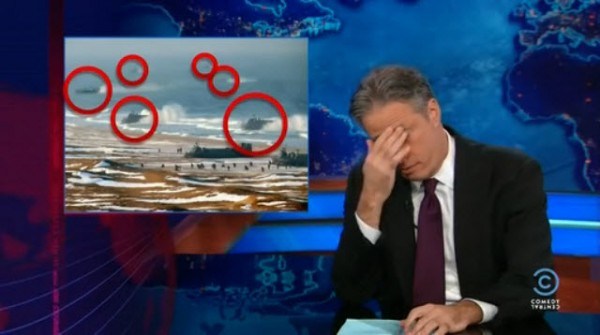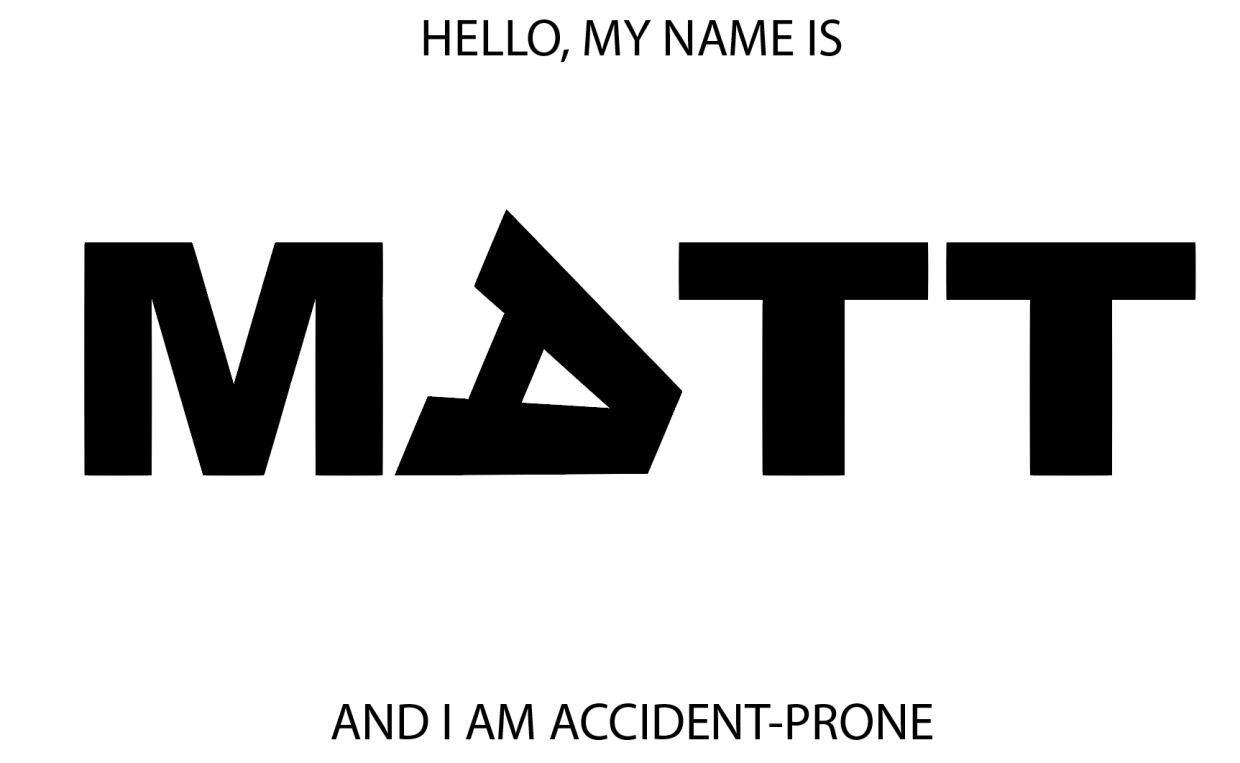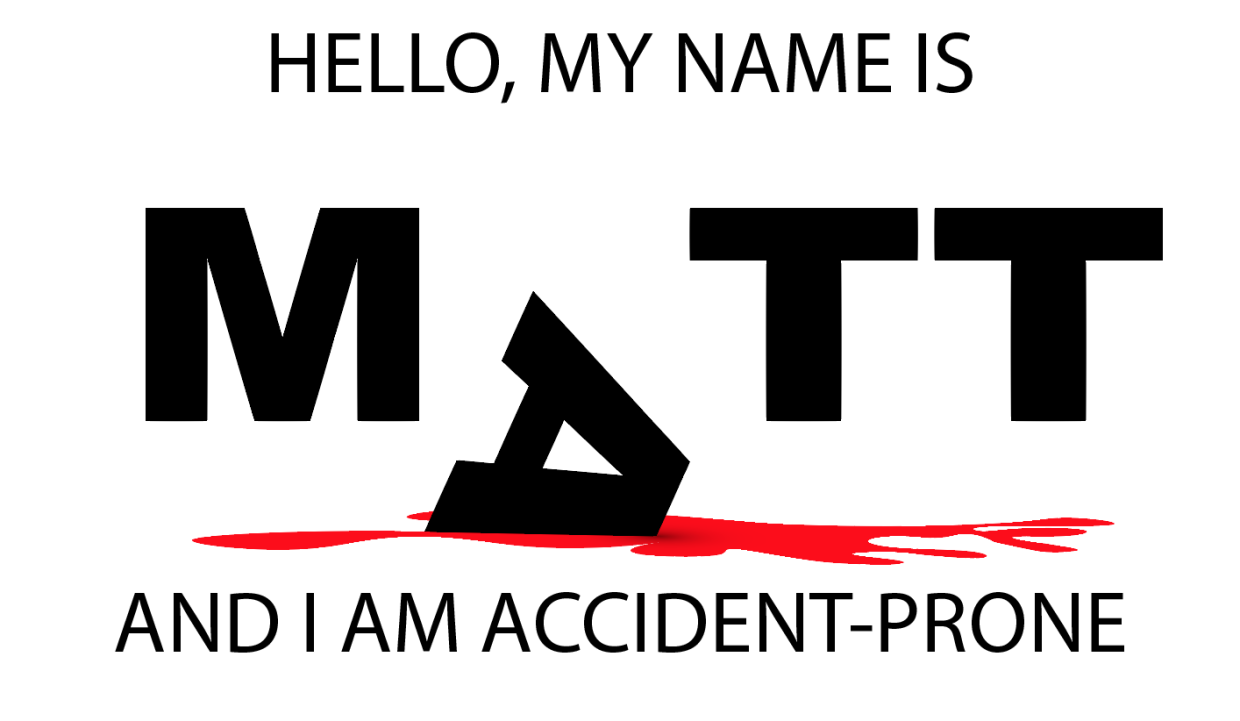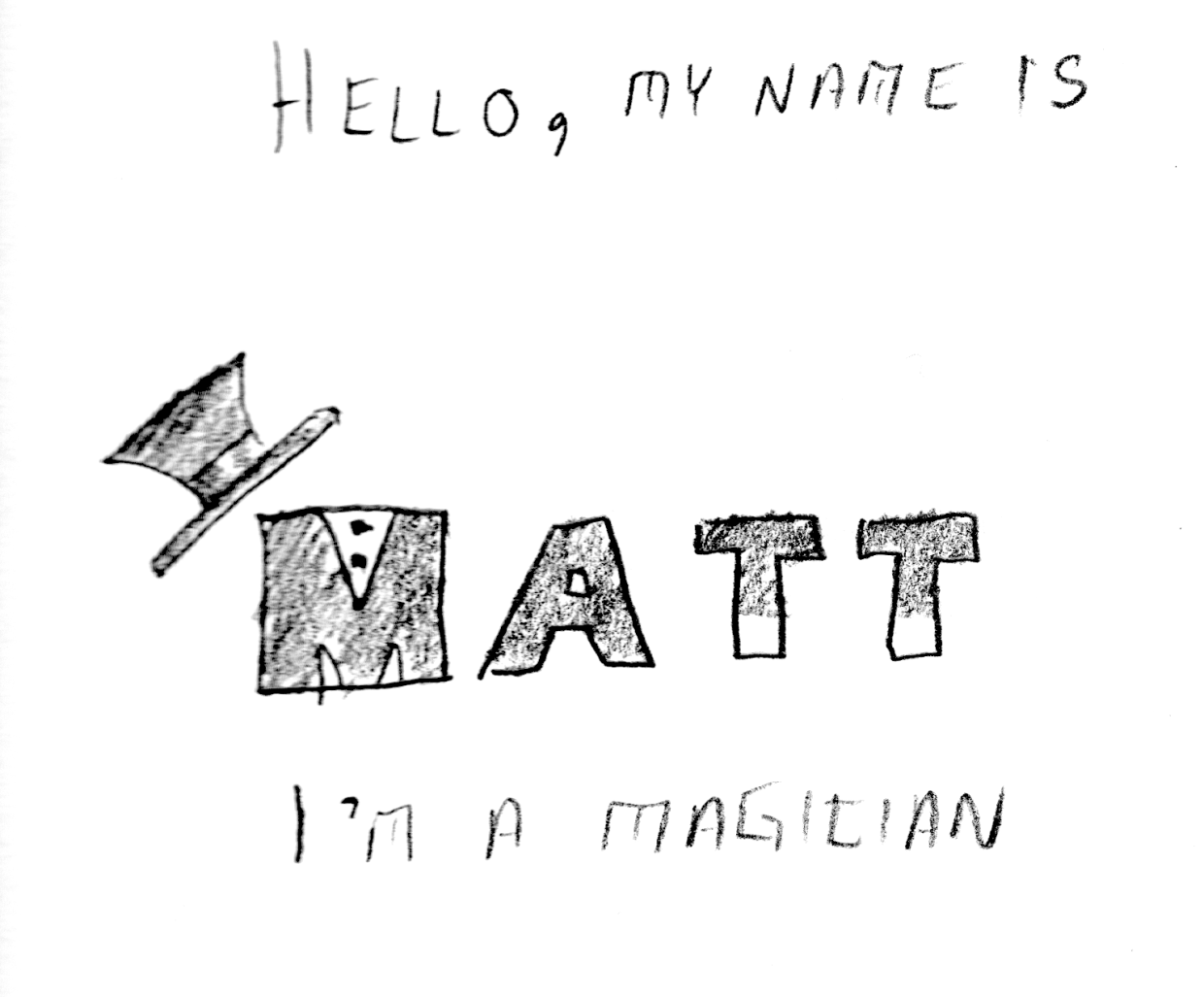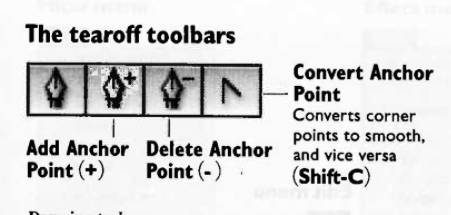This week we began to establish framing (reframing) and constraints for our learning experience. We presented our initial research, and received substantial feedback from the class. I will address a couple of points here.
Ema:
“Interesting shift to digital rights from civic tech. The graph/exercise you went through seems like a good way of mapping commonalities within a large stakeholder group. Digital and media literacy in a real place like the internet — it’s everywhere — is very important to civics. Exposed to everyone else around the world. Need to start adapting people’s thinking to the unintended consequences of the internet development. Unsure about audience — feels like there are a lot… Who is EFF? Would be nice to make sure that the jargon is out of the presentation. It’s great to see an example of an analysis of a learning experience that you think could work.”
Who is EFF? The Electronic Frontier Foundation is “the leading nonprofit organization defending civil liberties in the digital world.” They provide advisory and advocacy for important matters related to people and technology. This question from Ema has helped to identify another area of focus for our project. Many of the terms related to this topic are quite esoteric. We need to adapt the language and build analogies to avoid alienating our intended audience.
Tomo:
“This is an important topic to explore and I appreciate your thorough investigation of it. The idea of role-playing is interesting and I agree that it could potentially be a meaningful experience. Great that you explored existing resources and identified problems. Gamification — it is not typical that gamification enhances learning (when assessed rigorously) but it is rather a tool for enjoyment and engagement. Thinking about preferred state and what assessment you would need to measure learning might help?”
I think it is valid to be skeptical of gamification as an educational tool/method. My primary interest in the potential for teaching in this format is largely based on my military experience, and the training modes for combat. War Games are not intended to provide a 1:1 experience, but to build institutional knowledge and to help identify weaknesses/opportunities for improvement. It also helps leaders and lower ranks experience multiple perspectives in a conflict scenario. For example, consider submarine hunting. By having US Navy ships assigned with the task of hunting one of their own submarines, they can evaluate the stealth capabilities and limitations of subs. It can also make surface ships more aware of the challenge to identify certain threats.
Likewise, these “opposing forces” exercises allow learners to role-play interactions without stakes. It is an opportunity to help stake-holders better understand threats and challenges, without fear.