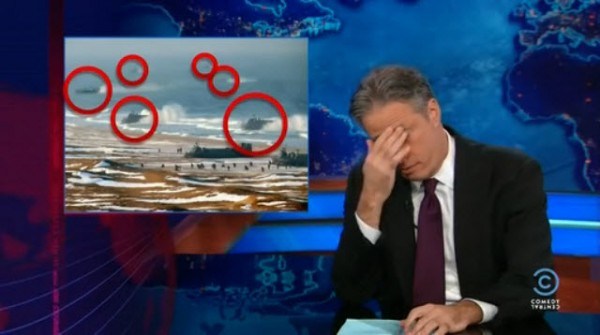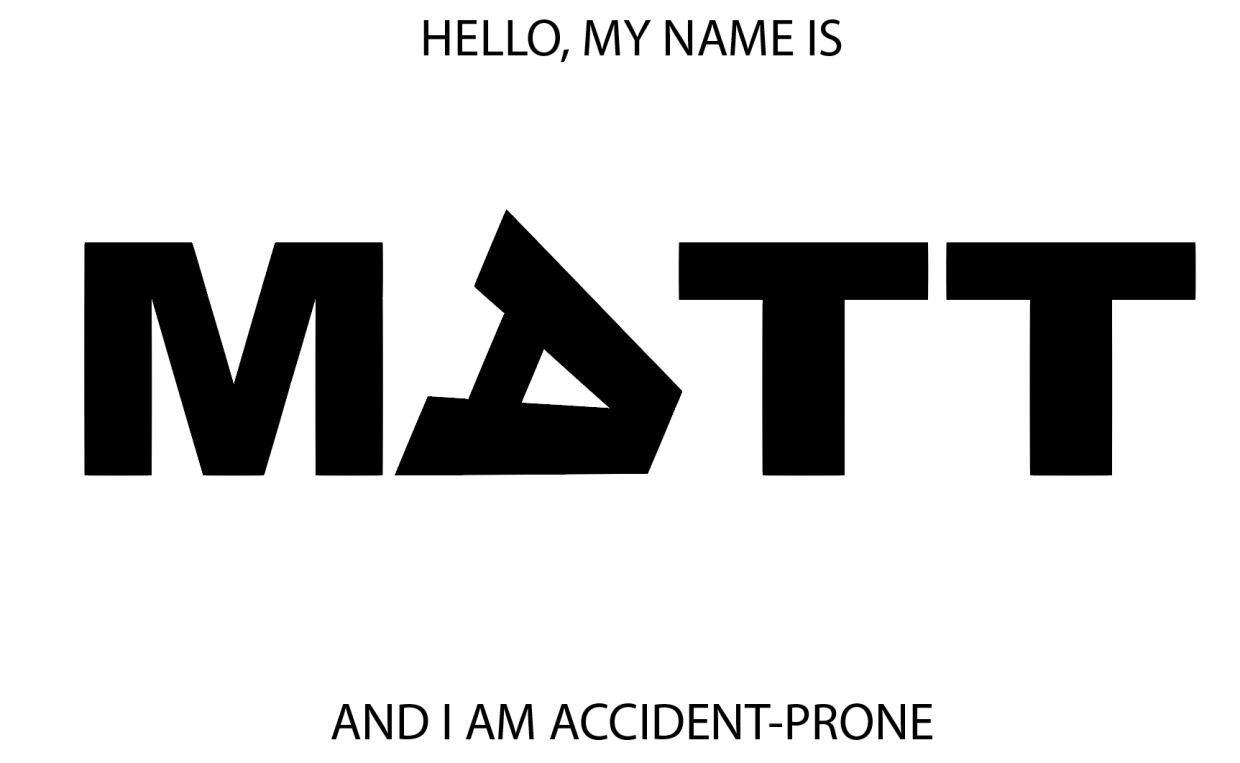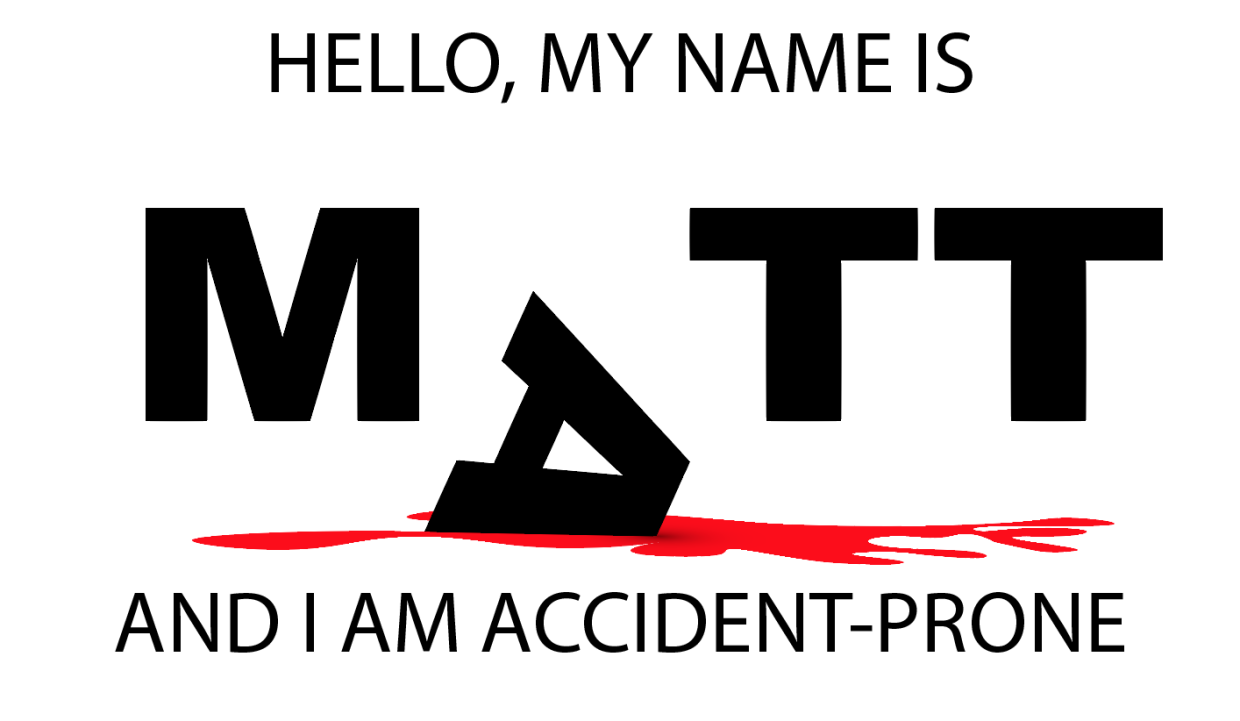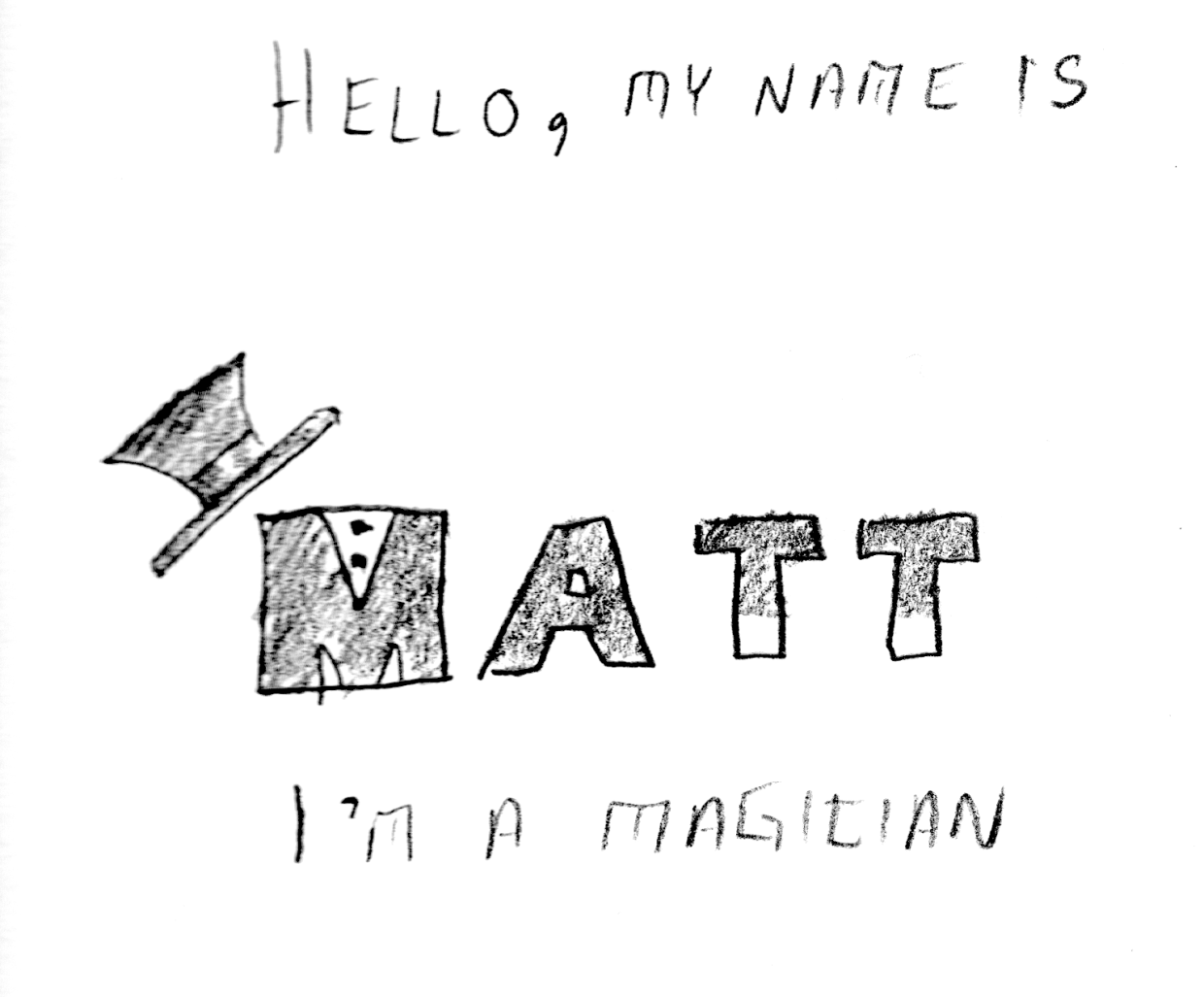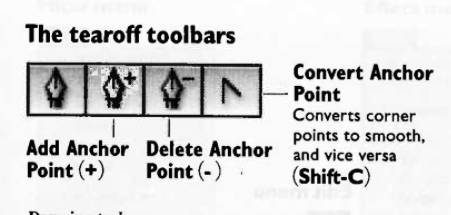Civic engagement: how grassroots movements make lasting impact.
As I continue to think about what citizenship truly means, I am disturbed to think about the lack of participation in western democracy. As I mentioned in an earlier post, the 2016 general election saw a 20-year low in voter turnout. It is tempting to shake my finger and to blame systems and policy (I still do this, in private), but when you pan back and look at the tension between discrete categories, it becomes much clearer what the stakes really are. I have heard from many of my closest friends and peers, that the election of Donald Trump has sparked an ad-hoc civics class. The Washington Post even launched a podcast whose title illustrates this phenomenon: Can He Do That?
One of the factors that prevents people from engaging with politics in a meaningful way, is the pervasive feeling of uncertainty. When you do not understand the mechanics of government and politics it is easy to be discouraged. The first amendment of the US Constitution guarantees the right to petition government for redress of grievances. This principle makes sense, but government is not a monolith. Government is not a person or a place, so who or what do you call upon when you have a valid complaint? When there is an emergency, you can call 9–1–1, but what about the slow-moving emergency of climate change, wage stagnation, the rising costs of education, childcare, or medical services? We the people might be pissed off. Many of the people who voted for Trump were voting with their middle finger — people often make poor choices when acting in anger.
Grassroots movements have historically been the most successful when groups form durable solidarity toward specific and appropriate goals. If we can find a way to synthesize a learning experience to form coherence with groups who share common grievances, we can make real impact. The 2020 election presents a unique opportunity to pressure elected officials. This is an ideal setting for researching this wicked problem.