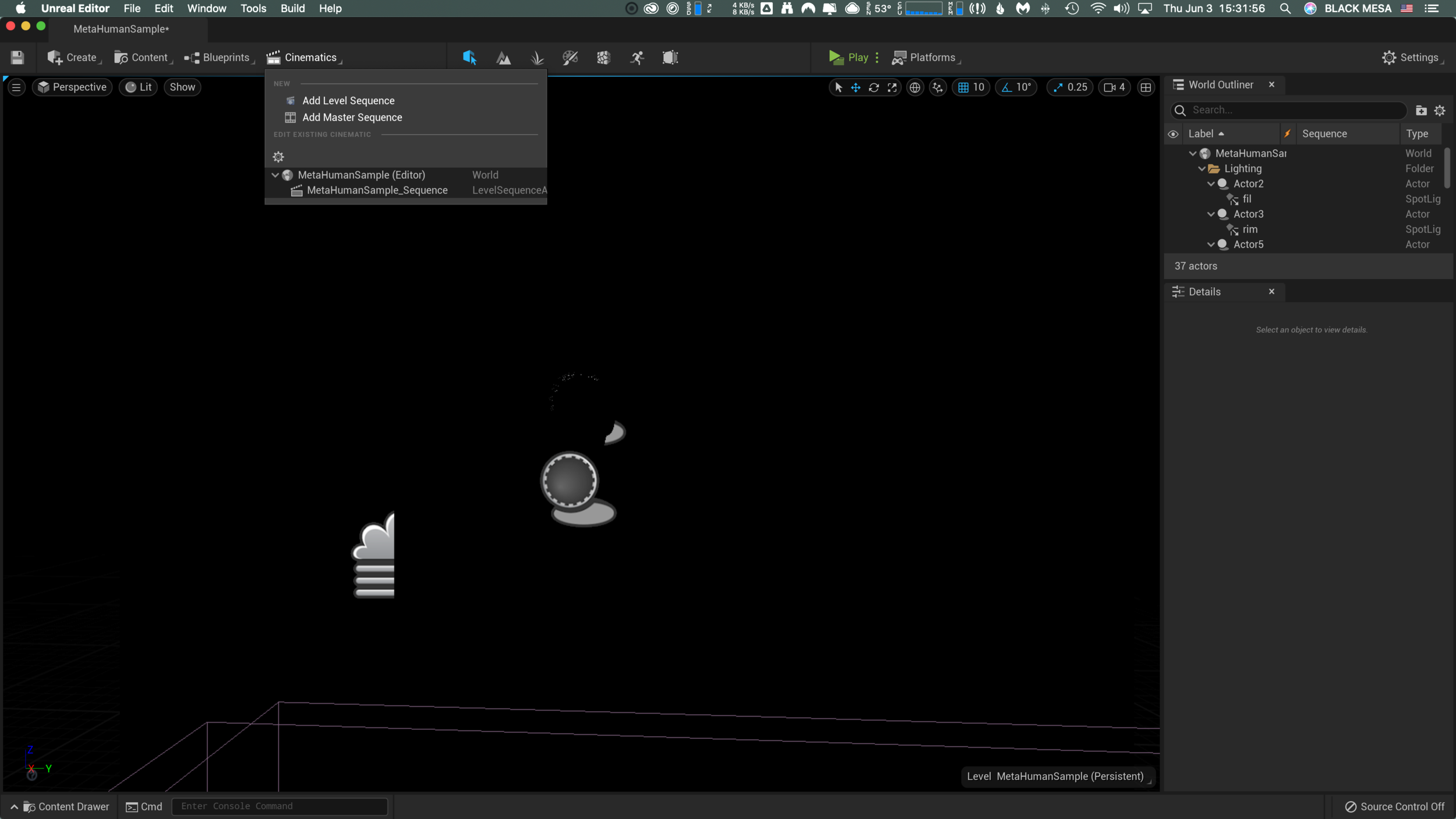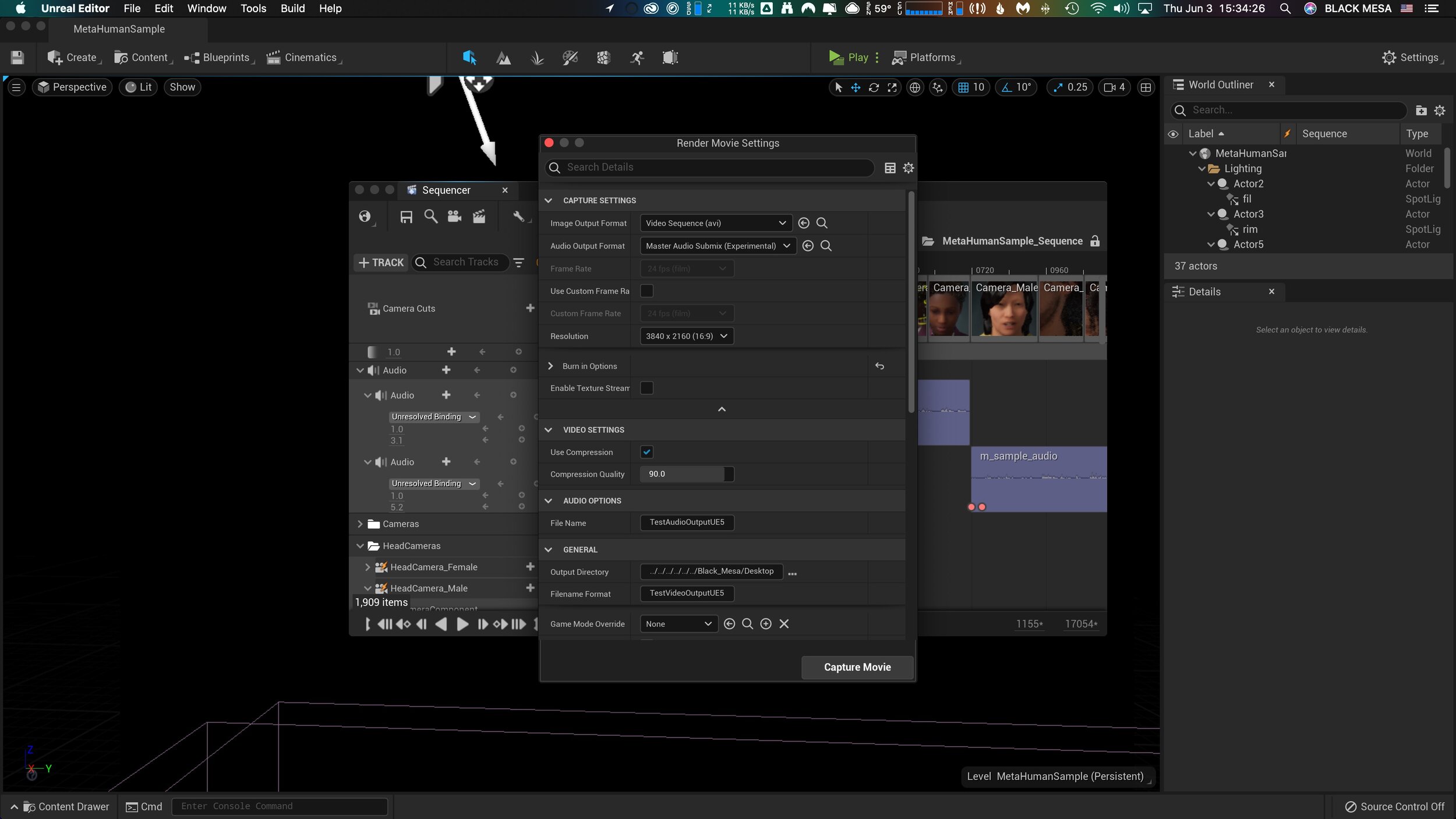Usually, I only update my blog on Sunday nights — I like to reflect after the week is done and I’ve had a full dose of daylight to consider what matters.
I’m breaking that rule because I’ve learned something that I think might be useful to others. Last week, Epic Games released a preview of Unreal Engine 5. If you haven’t looked at this tech, it’s worth your attention. We’re rapidly approaching a point where individual creatives (equipped with modern hardware) will be capable of producing photorealistic graphics in realtime. This is due to a convergence of procedurally-generated content, open libraries providing physically based materials, templates, and raytracing technology.
I’m a huge advocate for 3D technology. Being able to show something instead of telling it is huge. Consider all of the times in your life that you had an idea, something that you could clearly, vividly see inside your mind, but you felt was difficult or impossible to describe? What if you had the tools to quickly take your idea and represent it visually, with no limits to fidelity or realism? These tools exist, and they are getting better every day. Additionally, many of these tools are free and have a wealth of community-led learning and support.
Today I was asked to come up with a way to capture video from unreal, and I discovered a great way to do it in Unreal 5 Engine. Here’s how!
Geigertron’s Very Practical Guide to Exporting Video From Unreal Engine 5
For this example, I’m using a sample project based on MetaHuman Creator, you can download UE5 preview, it’s all free!
1) After opening the sample project, click on the clapperboard icon (“Cinematics”).
2) In this example, there’s already a sequence (MetaHumanSample_Sequence), so we’ll select that. To learn more about creating a cinematic sequence, click here.
3) Within the sequencer window, there is another clapperboard icon on the top row menu. Click this to open the “Render Movie Settings” window.
4) From the Render Movie Settings window, you can select, output format for image and audio, resolution, compression, and output file location. After setting up, click the “Capture Movie” button on the lower right and wait for UE5 to finish rendering and saving your output file.
This operation completed in near realtime and the output is pristine. If your scene contains audio, then you’ll need to merge/combine it with the video output. I did this in After Effects, but other programs would probably work equally well.